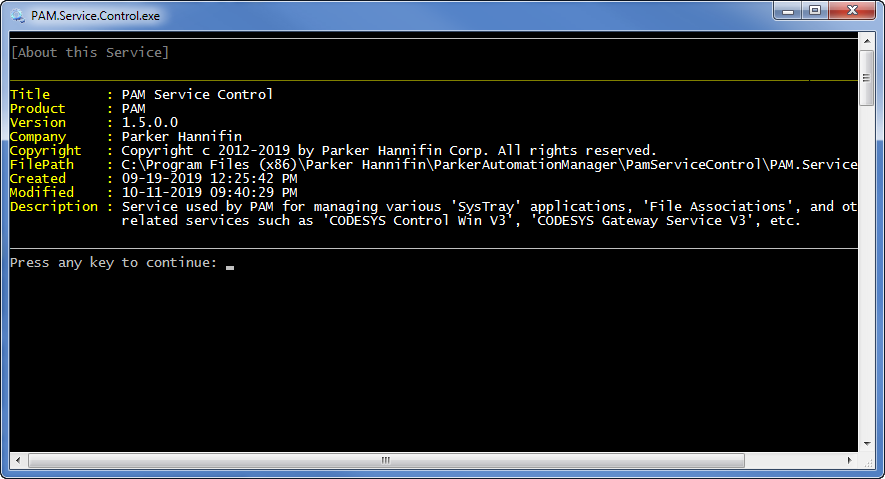-
What is 'PAM Service Control'This traditional Windows service is installed as part of the standard PAM application installation. For the most part, its main purpose is to provide system-level functionality to the PAM application which is otherwise not possible without the user running the PAM application as an Administrator: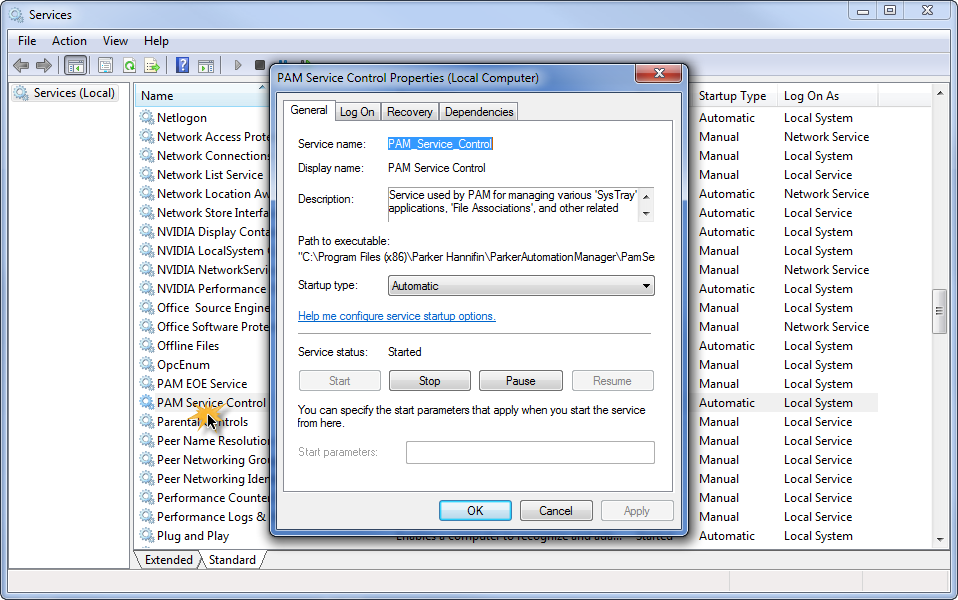 It also provides an easy to use mechanism for installing, uninstalling, starting, and stopping several other dependent Windows services.
It also provides an easy to use mechanism for installing, uninstalling, starting, and stopping several other dependent Windows services. -
What is 'CODESYS'?CODESYS is a comprehensive software suite used by automation specialists as a development environment for programming controller applications. It’s an IEC 611131-3 programming tool that was developed by the Germany-based company, 3S ( Smart Software Solutions) in order to provide users with integrated solutions that make the engineering of automated solutions more convenient. It’s a platform-independent development environment that is compatible with PLC hardware and many other automation components available from hundreds of companies, making it a versatile solution that helps users implement a variety of tasks. Click here to learn more about CODESYS.
Click here to learn more about CODESYS. -
Main MenuUnlike traditional Windows services, this particular service when opened directly in Windows Explorer, displays a console window containing a key-driven user-interface :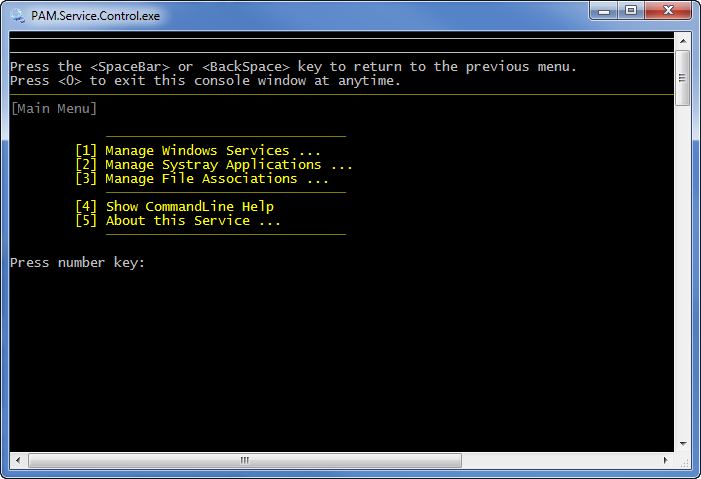 This interface allows interaction directly with this service as well as several other dependant services.
This interface allows interaction directly with this service as well as several other dependant services. -
Manage Windows Services...Enter 1 on the Main Menu screen to display the Manage Service menu screen: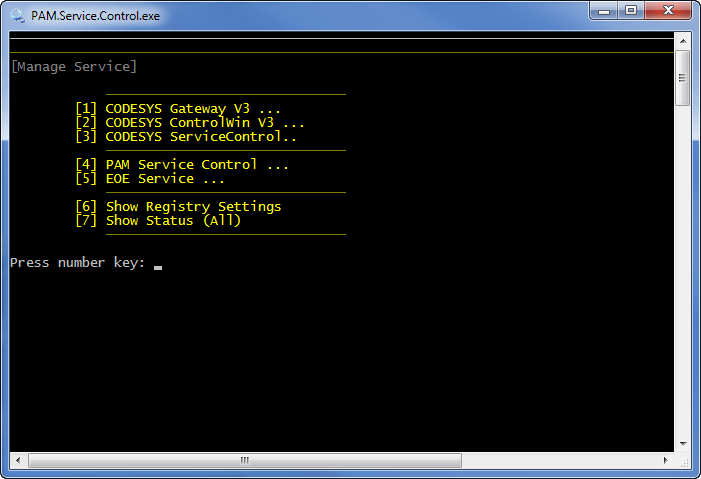 Notice that there are three CODESYS related service menu items followed by two Parker related service menu items.
Notice that there are three CODESYS related service menu items followed by two Parker related service menu items. -
Codesys Gateway V3Enter 1 on the Manage Service menu screen to display the Codesys Gateway V3 menu screen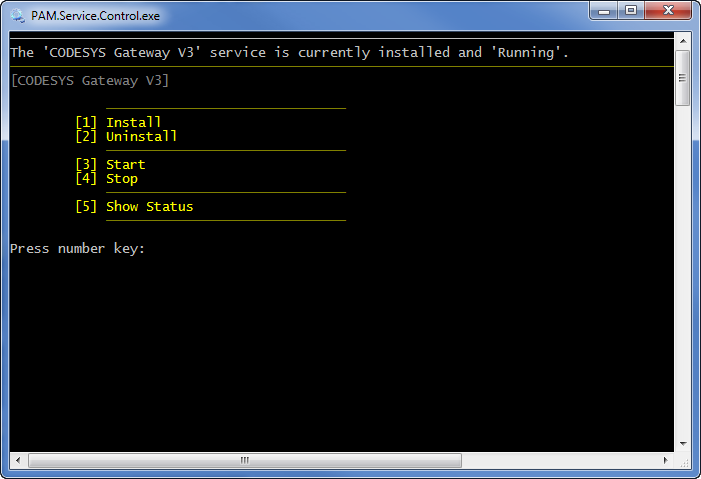 NOTE: The five menu items are the same for all five of the aforementioned Windows services such that you can:The Show Status menu item is automatically performed whenever any one of the aforementioned service menus is first displayed. Of course you can enter the menu item at anytime afterwards to refresh the value manually.
NOTE: The five menu items are the same for all five of the aforementioned Windows services such that you can:The Show Status menu item is automatically performed whenever any one of the aforementioned service menus is first displayed. Of course you can enter the menu item at anytime afterwards to refresh the value manually.- Install the service.
- Uninstall the service.
- Start the service.
- Stop the service.
- Show Status regarding the service. - The result being displayed at the top of the console.
-
PAM Service Control...Enter 4 on the Manage Service menu screen to display the PAM Service Control menu screen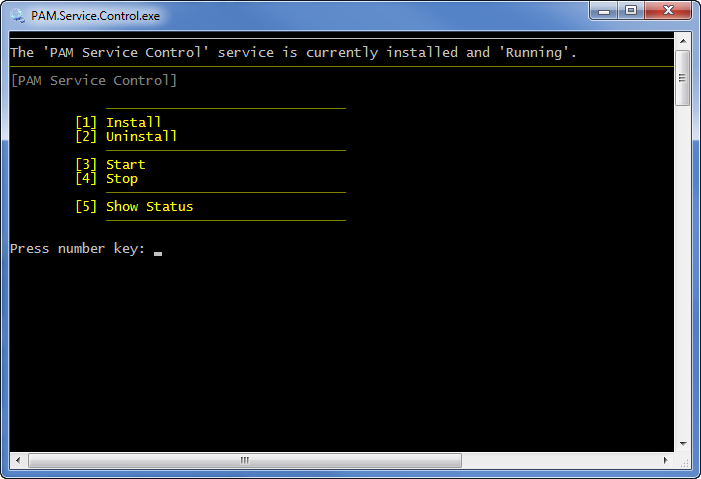 As you can see this menu looks similar and operates the same as the 'Codesys Gateway V3' service menu defined above.
As you can see this menu looks similar and operates the same as the 'Codesys Gateway V3' service menu defined above. -
Show Registry Settings
Enter 6 on the Manage Service menu screen to show the registry settings of all five services we are interested in.
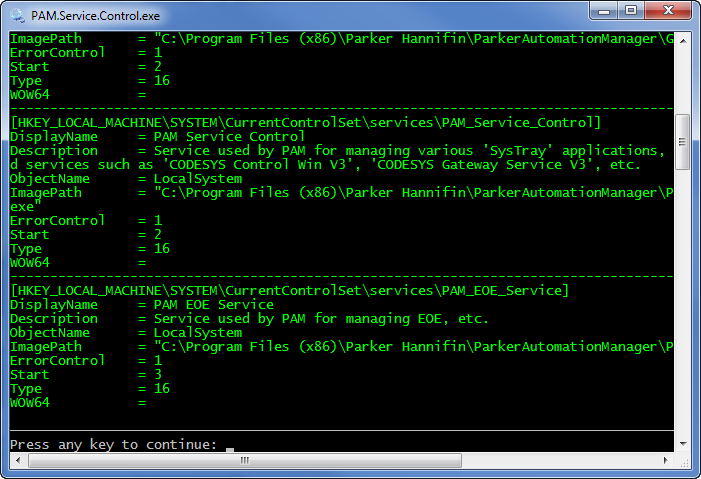 All service values are automatically entered into the Window's Registry when they are installed:
All service values are automatically entered into the Window's Registry when they are installed: -
Show Status (All)Enter 7 on the Manage Service menu screen to show the current status of all five services we are interested in.
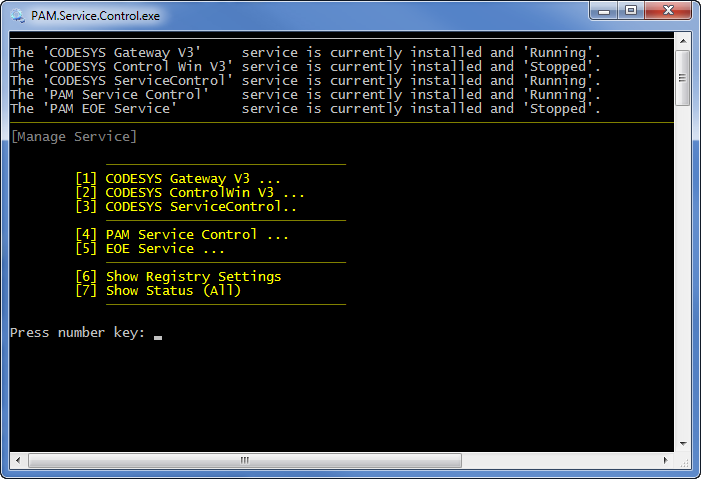
Shown here are just the registry values for the five services we are interested in.
-
Manage SysTray Applications...Enter 2 on the 'Main Menu' screen to display the following :
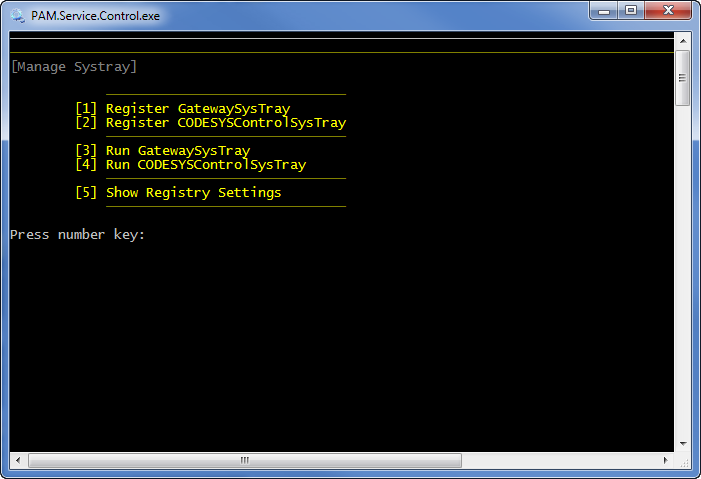
-
Register Gateway SysTrayEnter 1 on the 'Manage Systray' menu screen to register the GatewaySysTray control and have it easily accessible from the system tray:
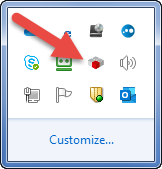
-
Register CODESYSControl SysTrayEnter 2 on the 'Manage Systray' menu screen to register the CODESYSControlSysTray control and have it easily accessible from the system tray:
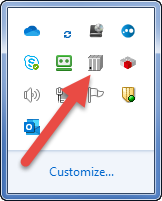
-
Show Registry SettingsEnter 5 on the 'Manage Systray' menu screen to show the current registry settings for systrays to automatically be started up with the PC:
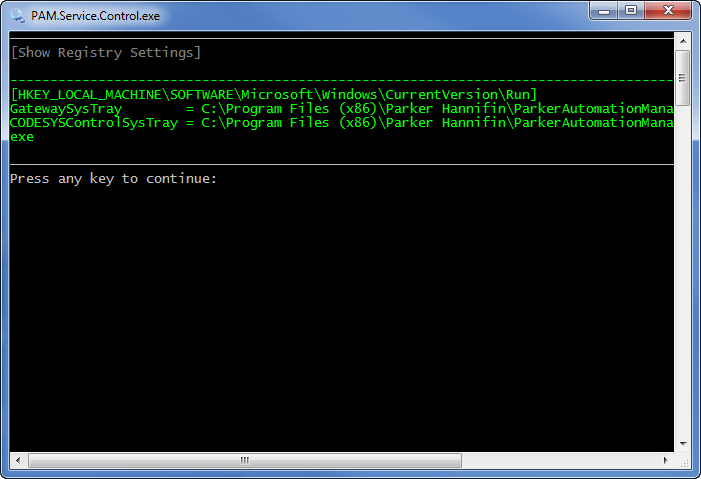
-
Manage File Associations...There may sometimes be a situation where you want to have both CODESYS and PAM installed on the same PC.
In this situation both applications reference the same set of files (i.e, files with extension: '.project', '.projectarchive', and '.libraryfile') thus you need to tell Windows which application to open by default.
That is where this particular feature is extremely helpful.
Enter 3 on the 'Main Menu' screen to display the following menu items:
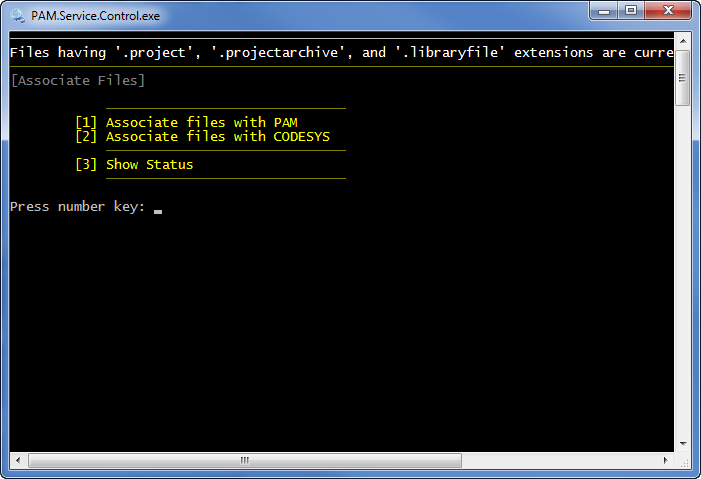
Enter 1 to associate the files with PAM or
Enter 2 to associate the files with CODESYS.
The current status is automatically displayed at the top of the screen.
-
Show CommandLine HelpEnter 4 on the 'Main Menu' screen to display the following 'Comand Line Help':
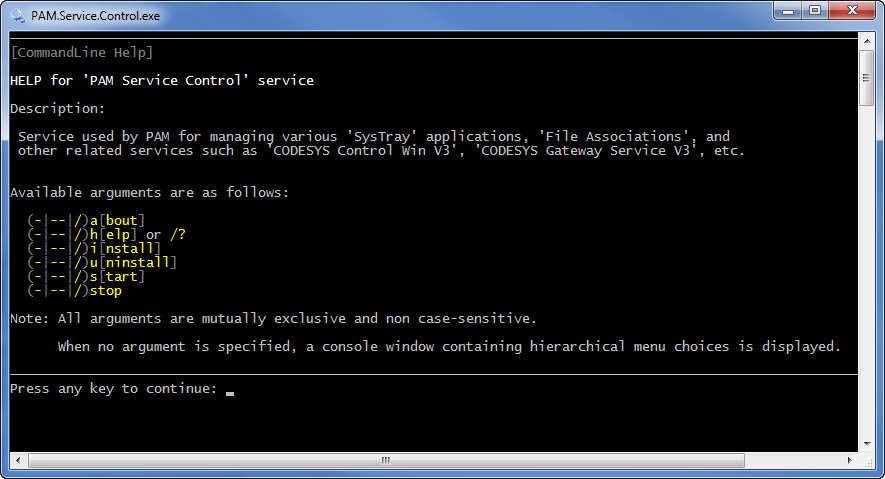
-
About this Service...Enter 5 on the 'Main Menu' screen to display information (such as the 'Version", 'Creation Date', etc.) about this service: